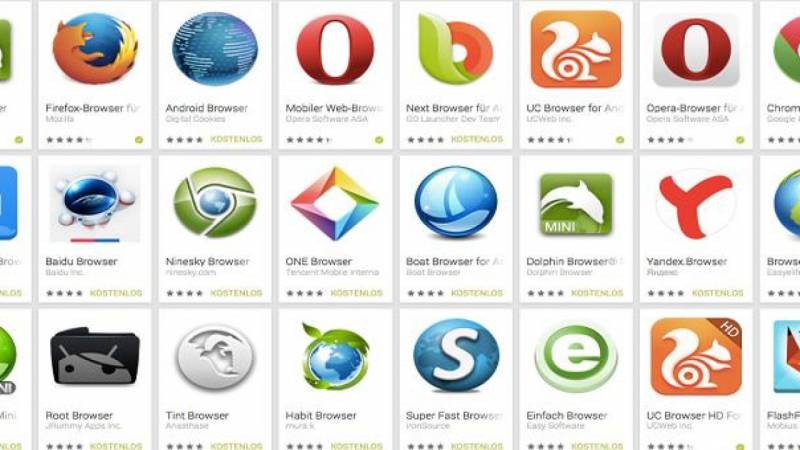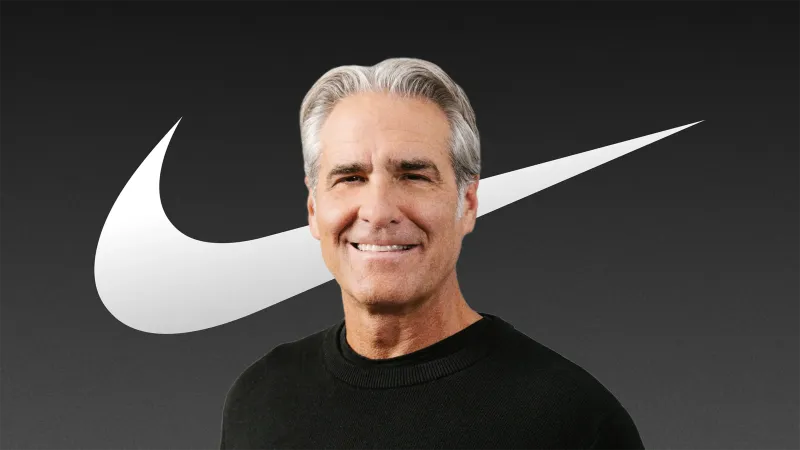As you might well know, websites can track you in various ways. It’s the reason why a single search for furniture can lead to months and months of online ads for chairs, tables, and shelving units.
What you might not know is that third parties can track you using the address or URL of the website you’re visiting: it’s those bits of extra seemingly random numbers and characters attached to otherwise simple addresses ending in .com, for example.
But as with other various types of trackers, there are ways of blocking URL-based ones and protecting your privacy online. As always with digital security, it’s important to know what you’re dealing with, and the steps you can take to guard against any snoopers.
How tracking URLs work
Try searching for something you want to buy on Google and then opening one of the ads that appear at the top of the results page. There’s a very good chance that the web address you just clicked on will have a very long string of numbers and letters attached to the end of it. Remove all this extra information from the URL, and it will most likely still work.
That’s a tracking URL—it tells the site that you’re visiting that you’ve come from Google, and may throw in a few more pieces of information as well, including how long you spend on a site and which links you subsequently clicked on. Website owners (and especially retailers) love these trackers because they allow them to see how well advertising campaigns or newsletter promotions are doing.
Read Also: 6 Expert Tips for Feeling Less Lonely and More Joyful
From a privacy perspective, these are bits of data that you don’t necessarily want to give away to retailers and marketing companies on the web. You might want to keep a lower profile when visiting a particular site, and if that’s the case, know that there are ways of stopping these tracking URLs from following you around.
Remember that this is only one way websites and marketing companies monitor what you’re doing online, so blocking tracking URLs isn’t suddenly going to stop you from seeing targeted ads or turn you into some kind of online ghost. You should use the techniques we discuss in this article in combination with other ways of protecting your privacy on the web.
Stopping tracking URLs in Firefox
Hats off to Mozilla, which has introduced automatic tracking URL blocking in its browser. It’s part of a wider suite of tools for limiting the amount of data that websites are able to collect on you, and once you’ve enabled the feature you’ll see that Firefox removes the extra information from the URLs that you visit. The company calls it Query Parameter Stripping.
To enable this feature, make sure you’re on the latest version of Firefox, click the menu button (three horizontal lines, top right), and then Settings. Under Privacy & Security, select Strict as your setting for Enhanced Tracking Protection, to protect yourself against tracking URLs as well as all the other methods of tracking listed there.
The only place this won’t work is when you’re in private mode. Those windows have their own safeguards to limit online tracking, and the browser should not remember any of that activity after you close it. However, to be extra cautious, you can type “about: config” into the address bar and change the privacy. query_ stripping. enabled. pbmode value to “true” with a double-click on it. This enables query parameter stripping in private windows as well.
Bear in mind that the Strict setting for Enhanced Tracking Protection takes an aggressive approach to online privacy, which means that it may break certain functions you’re used to on certain sites. These include the ability for sites to keep items in a virtual shopping cart while you shop, for example. If you have problems on a site, click Manage Exceptions to give a website a pass from Firefox’s privacy measures.
Using browser extensions
At the time of writing, other browsers besides Firefox don’t come with the built-in ability to strip out tracking URLs. If you want to fight these trackers in a different browser, you’re going to have to hunt down a third-party extension to do the job for you. The good news is that there are several to choose from.
If you’re using Google Chrome or Microsoft Edge, then the free and appropriately named ClearURLs is one of the best options. The extension is very simple to use, and with a click on its icon on the toolbar, you can turn URL stripping on or off. If you want to, you can also log the changes it makes and collect statistics about how many URLs it modifies.
Tracking Token Stripper is another alternative that’s also free and will remove all the parts of a URL that your browser doesn’t actually need to get where you need to go. Once you’ve installed it in Chrome or Edge, the extension will clean up tracking URLs automatically without you having to do anything else. This add-on is so straightforward, that there are no options for you to play around with.
For those of you on Safari, try Clean Links. Once you’ve downloaded the extension, open your Downloads folder and double-click on the file, then choose Open in Safari Extensions Preferences from the dialog that pops up. You can also go to Safari, Preferences, and Extensions. Make sure to enable both Clean Links Content Blocker and Clean Links Extension to strip down tracking URLs in Apple’s web browser.