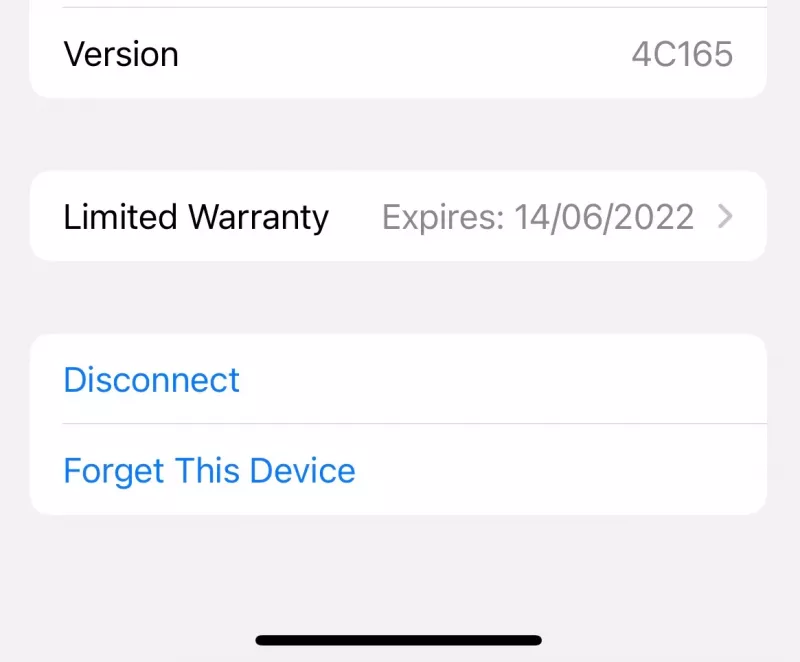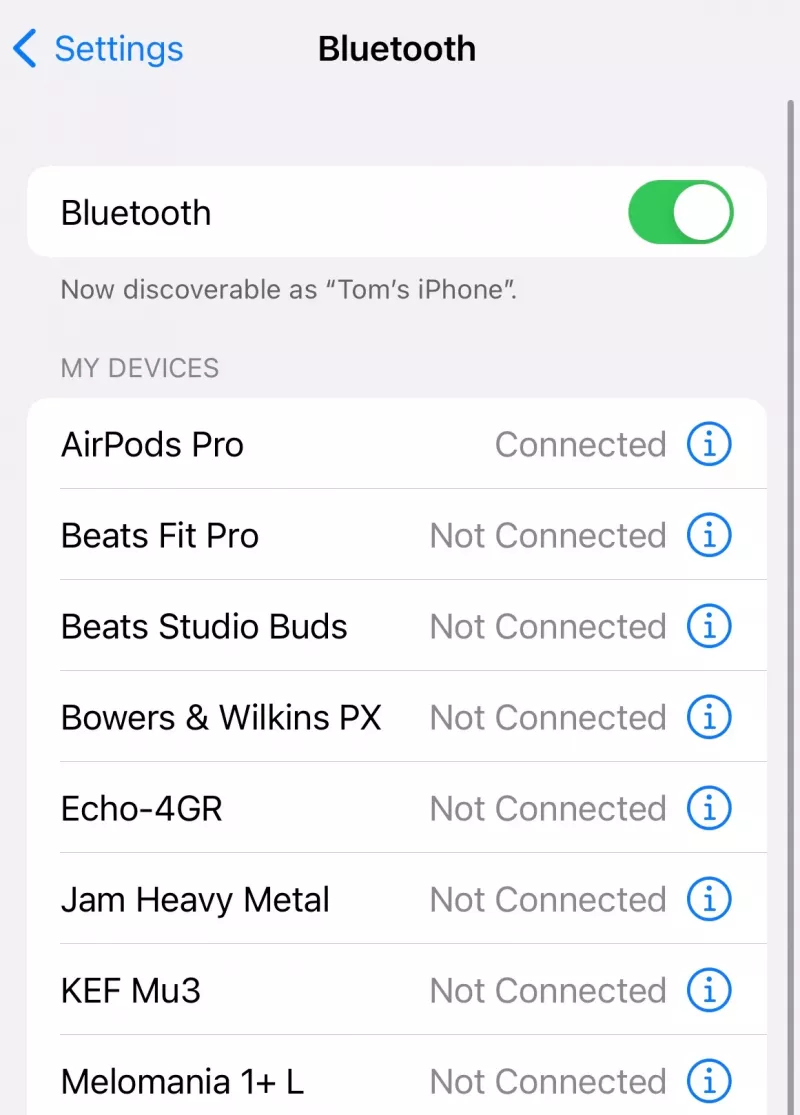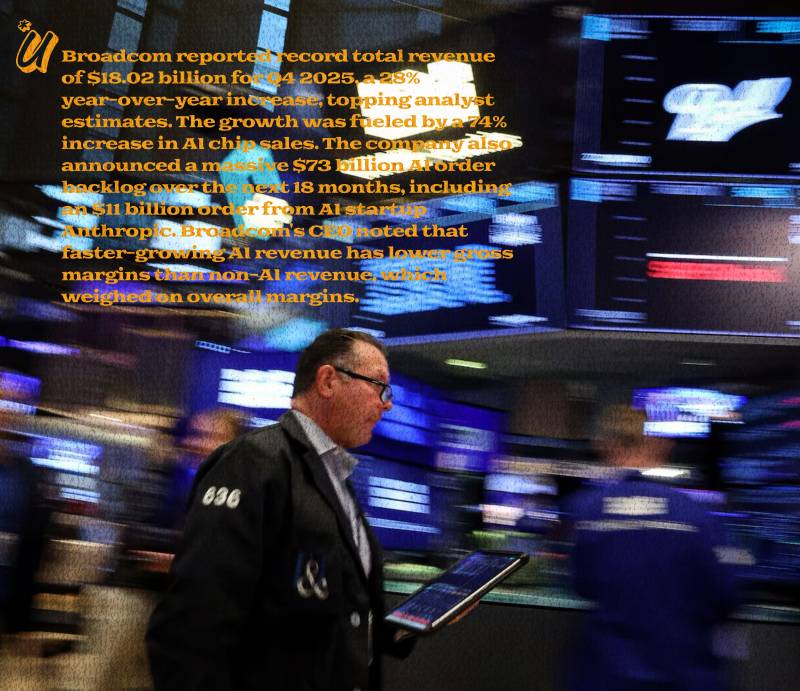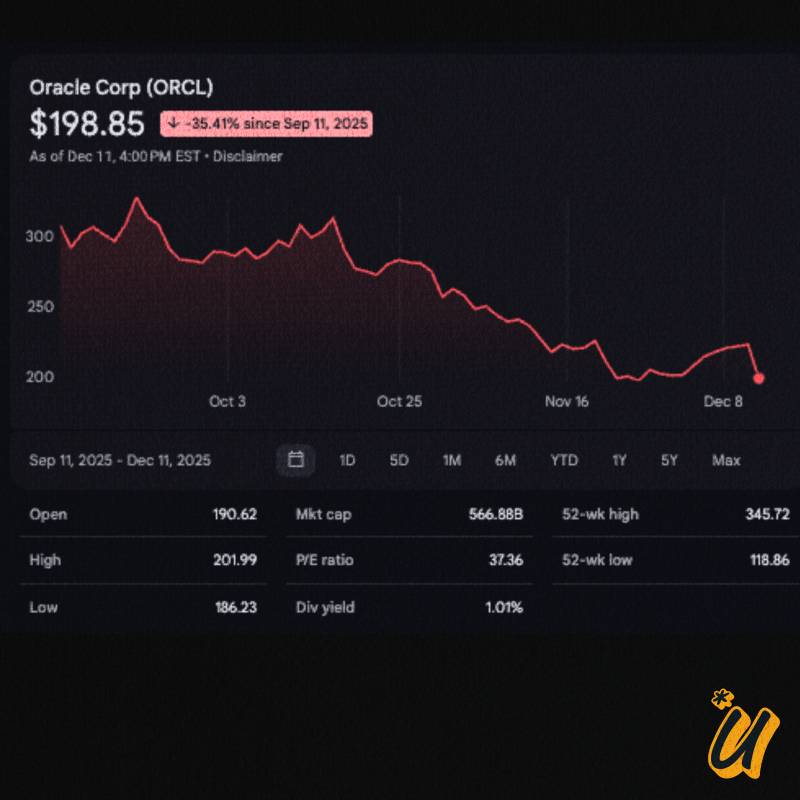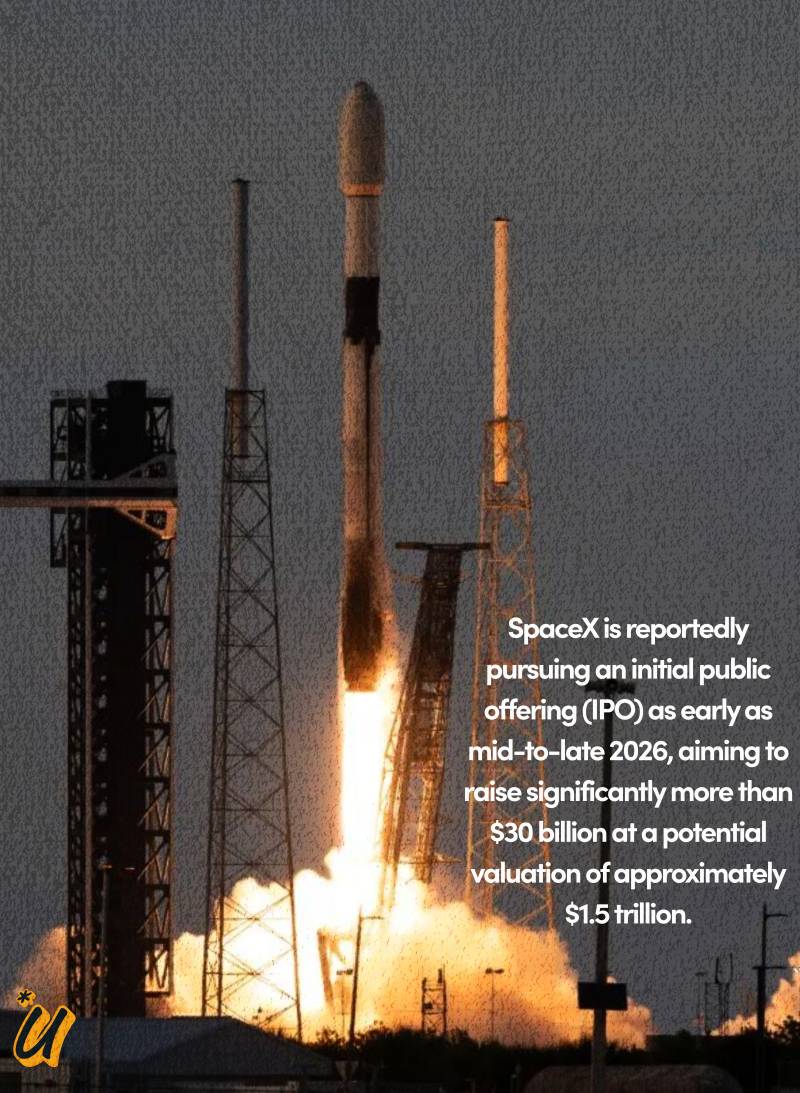Got an issue with your AirPods or AirPods Pro? Have you tried turning them off and on again?
That might sound like a stock answer from your office’s IT helpdesk, but resetting your buds to their factory settings can solve a lot of bugs, including some charging issues, plus you’ll want to do it if you’re planning to sell them.
Resetting your AirPods only takes a couple of minutes and after you’ve done it they’ll act as if they’re brand new, so you can either pass them on to their new owner or set them up again and get back to listening to your favourite playlists and podcasts.
What we used
iPhone 12 Pro
AirPods Pro (process is identical if you’re using a standard pair of AirPods)
The short version
Open the lid of the case
Tap the ‘i’ icon next to your AirPods in the Bluetooth menu
Tap ‘Forget This Device’
Hold the button on the back of the case for about 15 seconds
Now choose the Bluetooth option, which shows all the devices that you’ve previously connected. Your AirPods will be listed here, probably with your name in front of them. Select the circular, blue ‘i’ icon next to their name and another menu will pop up.
This menu allows you to change the noise-cancelling mode, customise the controls and much more, but if you scroll right to the bottom you’ll see an option to ‘Forget This Device’. Press this and another confirmatory box will pop up with ‘Forget Device’ written in red. Select this to confirm. This will remove your AirPods from all the devices on your iCloud account.
On the back of your AirPods case, just below the hinge, you’ll see a small circular button. With the lid of the case still open, hold this button down for 15 seconds, until the status light flashes amber and then white. On a standard AirPods case this light is inside between the buds, but if yours have wireless charging or you have AirPods Pro it’s on the front.