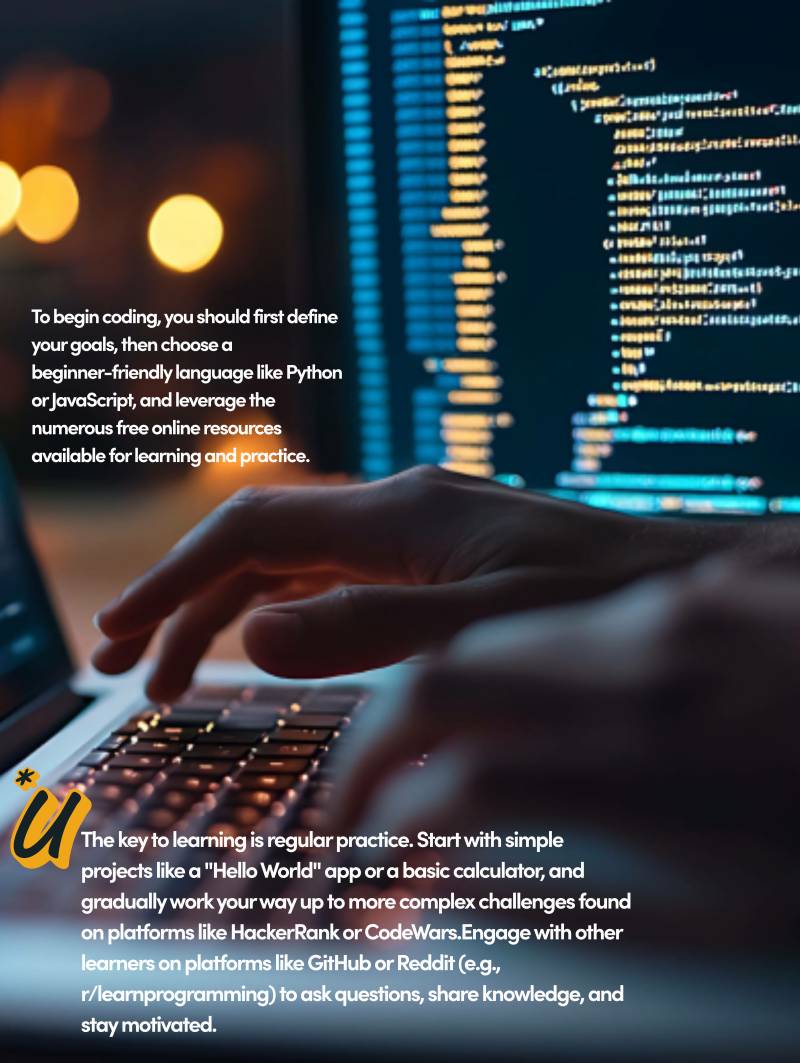The Internet can be beneficial for children to improve their learning and for their entertainment, but it also opens them up to potential dangers such as inappropriate content, cyberbullying, and online predators. If you are worried about your children who use iPhones, then I can say parental control tools can help you monitor their iPhone activities with advanced technology. In this guide, we will explore how to set up parental controls on an iPhone. I will discuss the various options available for restricting access to apps, and features, monitoring social media, and controlling internet usage remotely.
Read Also: Skepta and Jammer Release First Más Tiempo EP 'Mas Murder'
What Is Parental Control?
We'll get through the step but before that, let me clarify what parental control actually is. Parental controls help parents regulate what content their children can access and how they use technology devices such as smartphones, tablets, and computers.
Parental controls can be used to limit the amount of time children spend on their devices, restrict access to inappropriate content, and monitor their internet activities to prevent online bullying and harassment. There are various types of parental control tools available, ranging from built-in features on devices such as iPhones and Android phones to third-party software and apps.
How to Set up Parental Control on iPhone - Step-by-Step Guide
Okay, now let's get into setting up parental controls on an iPhone. Here's how:
Method 1: Setup Parental Control on an iPhone Using Built-in Feature
Open the Settings app on your iPhone, and select "Screen Time" from the menu.
Tap "Turn on Screen Time", and select "This is My Child's iPhone" if setting up parental controls for a child. If setting up for yourself, select "This is My iPhone".
Set up a passcode that only you know. This will ensure that your child cannot make any changes to the parental controls you set up.
From here, you can set restrictions for various apps and features. For example, you can restrict access to social media apps, prevent in-app purchases, and limit screen time.
To set up app restrictions: Tap "App Limits", and select the categories of apps you want to limit or specific apps you want to block.
To set up content and privacy restrictions: Tap "Content & Privacy Restrictions", and select the appropriate options. Here, you can restrict explicit content, restrict location sharing, and more.You can also enable "Family Sharing" to share your purchases with your family members and set up "Ask to Buy" for children under 18 years old. This feature will require your approval before your child can make any purchases.
Method 2: Set up Parental Control on an iPhone Using eyeZy
eyeZy is a popular parental control app that allows parents to monitor their child's digital activities and keep them safe from inappropriate content. With eyes, you can easily set up parental controls on your child's iPhone without the need for physical access. Here's how:
- Go to the eyeZy website to create an account
- Subscribe a plan that suits your need, once you have done purchasing, eyeZy will send you login credentials to your email.
- Then login to the eyeZy account and provide the iCloud credentials of your child's iPhone. This will allow the app to sync and retrieve data from the device.
- Once the account is set up, you'll be able to view your child's digital activities on the eyeZy web portal, including their call logs, messages, browsing history, and social media activity.
- To set up parental controls, go to the "Connection Blocker" tab on the eyeZy web portal. Here, you can set restrictions on app usage, block inappropriate content, and block wifi networks.
You can also use the Pinpoint feature to keep track of your child's whereabouts and set up geofencing to receive alerts when they enter or leave designated areas.
Method 3: Set up Parental Control on an iPhone Using uMobix App
uMobix is another popular parental control app right now, it allows parents to monitor and manage their children's digital activities on their iPhones. With its user-friendly interface and advanced features, uMobix makes it easy for parents to keep track of their child's online activities and ensure their safety. Here's how to set up parental controls on an iPhone using the app.
Step 1: Create an Account
To use uMobix, you first need to sign up for the app by uMobix website. You'll need to select a subscription plan that suits your needs. Once you've created an account, you'll receive an email with login credentials.
Step 2: Enter iCloud credentials
After signing up, you'll need to enter the iCloud credentials of the target iPhone. This will allow uMobix to access the device's data remotely. Please note that you'll need to enable iCloud backup and syncing on the target iPhone for it to work correctly.
Step 3: Set up parental controls
Once you've entered the iCloud credentials, the tool will take 2-3 hours to collect the data from iCloud backup and automatically start monitoring the live activities of the iPhone. You can set up parental controls by logging into your account from any device with internet access.
Step 4: Choose monitoring options
There is a wide range of features such as call monitoring, text message monitoring, location tracking, social media monitoring, screen limit, website blocking, and more. You can select the options you want to use for the iPhone.
Step 5: Start monitoring
Once you've selected the monitoring options, you can start monitoring your child's digital activities on their iPhone. You can view the data collected on the dashboard.
Frequently Asked Questions
What are parental controls on an iPhone?
Parental controls on an iPhone are features that allow parents to restrict their child's access to certain apps, content, and features on their device. These controls can be set up using the built-in Screen Time feature or third-party parental control apps.
What types of parental controls can I set up on an iPhone?
There are several types of parental controls you can set up on an iPhone, including app restrictions, content restrictions, screen time limits, monitoring browser history and social media and remote controls. You can also set up location tracking and geo-fencing to keep track of your child's whereabouts.
Can parental controls be bypassed on an iPhone?
While parental controls can help limit your child's access to certain content and features on their device, they can still be bypassed. For example, your child can easily create a new account or use a friend's device to access content or apps that you've restricted.