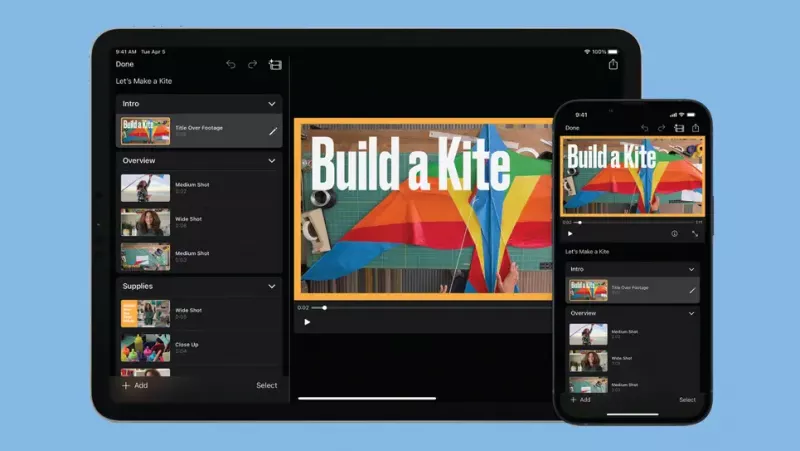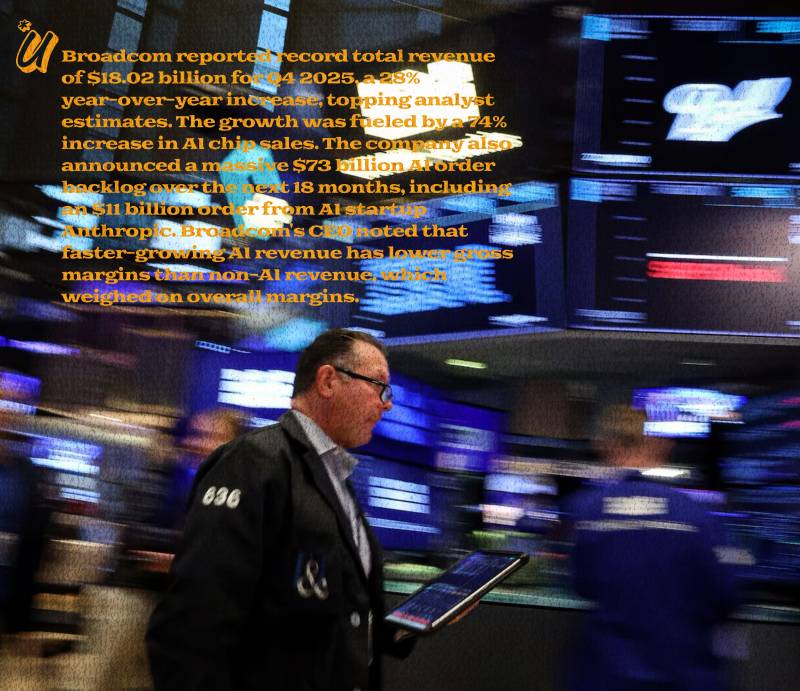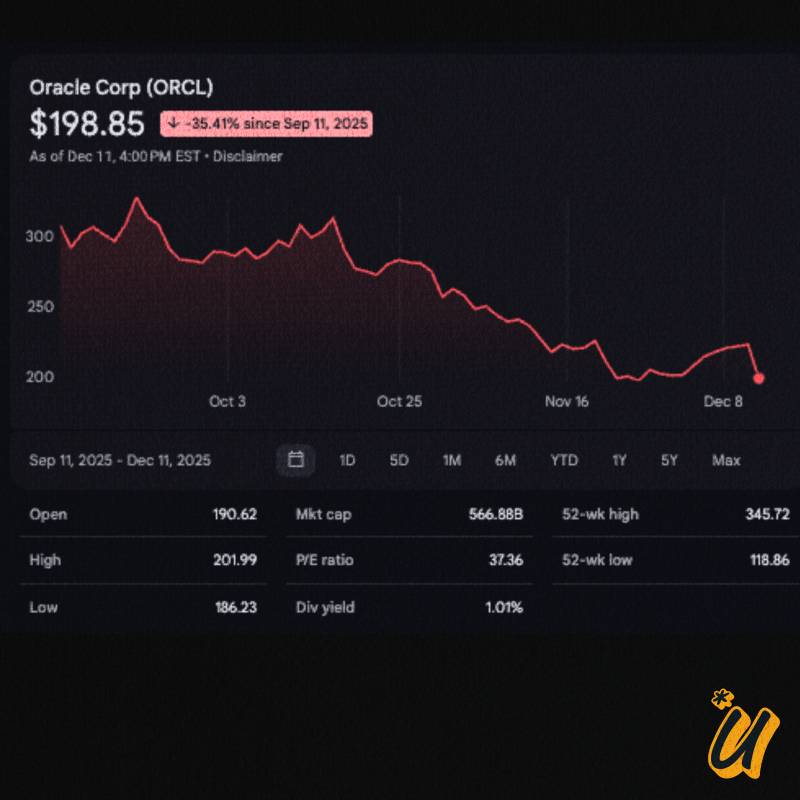Apple updated iMovie today with a pair of features designed to make it easier for beginners to create their first videos. Available starting today on iOS 15.2 or later and iPadOS 15.2 or later, iMovie 3.0 adds Storyboards and Magic Movie, two new video creation tools that do the heavy lifting for you.
Magic Movie, in particular, is a low-effort method of creating finished videos from unedited clips. Users just need to select an album and a group of photos or images from their library, at which point, Magic Movie uses nifty algorithms to stitch together the best moments of each clip into a finished project, complete with titles, transitions, and music.
From there, budding videographers can make changes by rearranging, removing, or adding clips, or by choosing a style for the video, which adjusts various effects throughout the clip without harming previous edits. At launch, there are 20 styles to go along with 130 royalty-free songs. Apple showed me a demo of Magic Movie and it did indeed make the video creation process practically effortless: clips were loaded into iMovie and the feature spat out a finished product with transition effects and a soundtrack that fit within the timeline.
Magic Movie seems best for folks just starting out who want to quickly stylize a video or string together related video clips into a coherent one without spending time editing. Given the automation and limited manual editing tools, Magic Movie is suited for videos uploaded to social feeds or casually shared in group chats—not the sort of professional projects you’d upload to YouTube or add to your portfolio.
Videographers wanting more control over the editing process should consider Storyboards, the other major addition to iMovie 3.0. This one is all about organization, and giving budding video editors a path along the creation process. In essence, Storyboards is a shot list with recommendations specific to various video topics. Custom storyboards based on a user’s choice of topic (personal, social, wellness, thank you, product review) contain placeholders that suggest how to create your video, from the title slide to the closing shot.
For example, the “Product review” storyboard might say to start with a medium shot of the product before going into a wide shot of you introducing the device. The next placeholder might recommend macros while you talk about the design of the product. Even if you don’t follow any of these suggestions, Storyboards can be a helpful organizational tool as it lets you delete, reorder, and add videos or sections. I could see it being a good choice for high school or college students making introductory videos or budding YouTubers who are intimidated by traditional timeline-based video editing