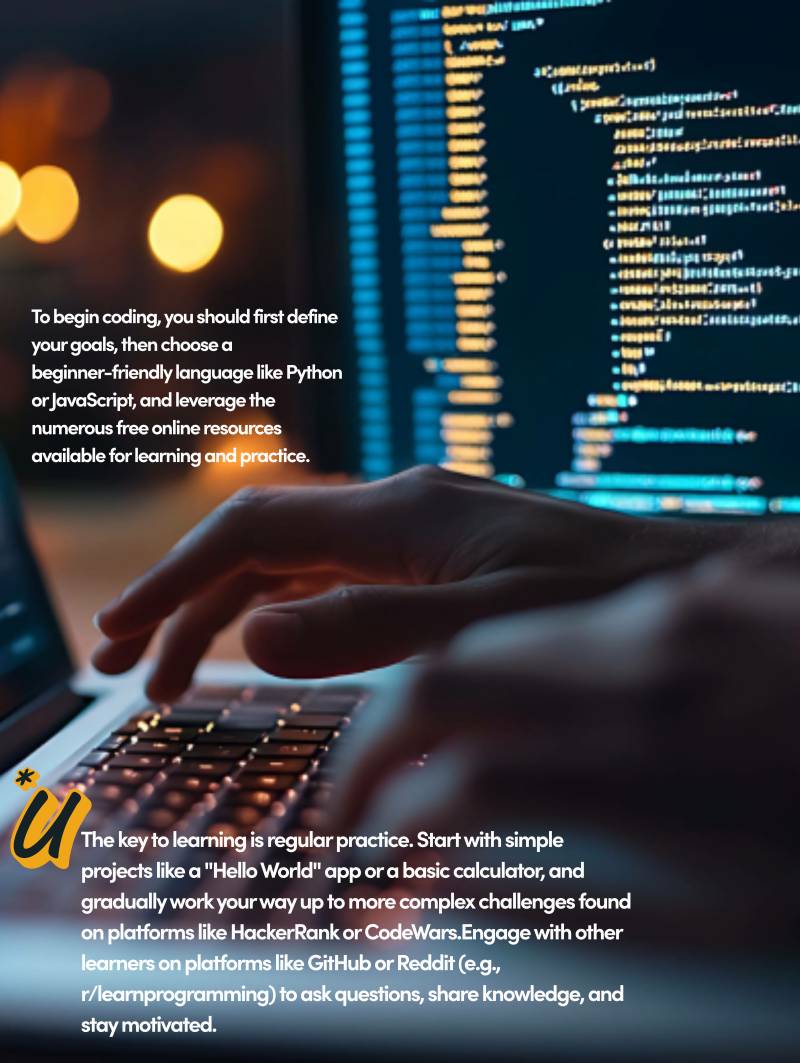For most of us, our iPhones are daily companions, and since they're useless without a battery charge, we do all we can to make sure they're always juiced up.
To get the most use out of your iPhone, it's logical to want to keep a full charge as often as possible, but regularly charging the device to 100% could be harmful to its overall battery health.
A healthy iPhone battery is crucial for optimal performance; once it begins to lose charging capacity, for example, you may encounter unexpected shutdowns or other performance problems. All batteries age over time, but delaying that aging process will help keep the battery useful for longer. The topic remains contentious among smartphone users, but Apple itself has stepped in to help settle the debate in addition to making things easier for users who want to optimize their iPhone battery's health using a built-in iOS feature.
Here's why you shouldn't charge your iPhone to 100%
As with other consumer gadgets like headphones and power banks, all iPhones are powered by lithium-ion batteries, which deteriorate a little bit every time they're recharged. The more often you recharge an iPhone's battery to 100%, the quicker its lifespan reduces. Though researchers are working on the development of next-generation battery tech, lithium-ion remains the best option for smartphones right now. Apple explains why on its website, noting that lithium batteries "charge faster, last longer, and have a higher power density for more battery life in a lighter package."

According to the company, iPhone batteries are designed to retain up to 80% of their original capacity after 500 complete charge cycles (via Apple Support). If your maximum capacity drops to less than 80% or the recharge cycles exceed 500, then it may be time for a battery replacement. It's necessary to mention that there are other conditions that can contribute to battery degradation apart from the inevitable chemical aging that comes with repeated charging — namely, as Apple notes on its website, exposing an iPhone to high heat regularly or for long periods of time (such as leaving the phone in a hot car) can cause the battery to lose capacity faster than usual.
How to check your iPhone's battery health
Apple
Thankfully, Apple provides a way for users to keep tabs on their battery health so they can make usage changes as needed. Under Settings > Battery > Battery Health (via Apple Support), you can see your iPhone battery's charge capacity, with 100% being the maximum. This feature is Apple's attempt at transparency after its infamous Batterygate scandal, which exposed the company for silently throttling performance on older iPhones.
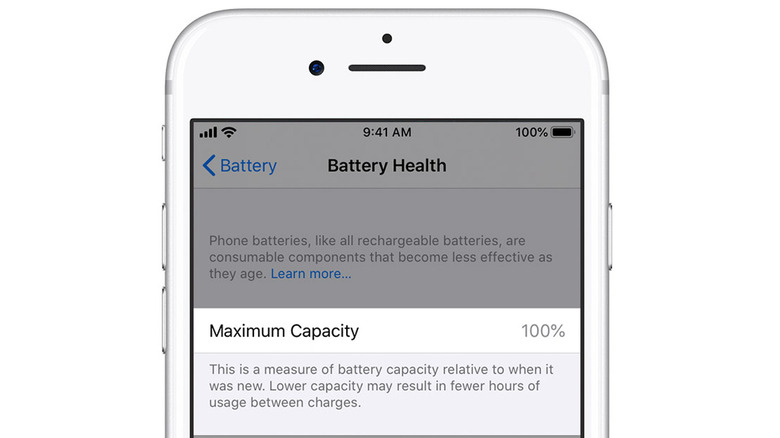
Another transparency-oriented feature is the Peak Performance Capability report, which is a one-liner that reveals whether your iPhone is operating at normal levels or if its performance is impacted by poor battery health. You'll find your phone's performance capability by navigating to the same battery health section listed above: Settings > Battery > Battery Health. If you see the message "Your battery is currently supporting normal peak performance," your iPhone is functioning within normal parameters.
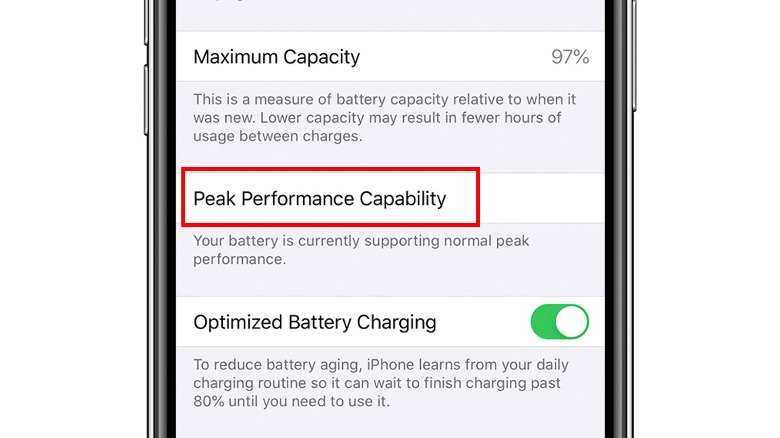
Apple
That's not always the case, though. You might see other messages indicating that all's not well, including, "This iPhone has experienced an unexpected shutdown because the battery was unable to deliver the necessary peak power. Performance management has been applied to help prevent this from happening again." That's Apple's way of saying your iPhone's performance is being throttled due to degraded battery capacity. If you'd prefer to call your own shots, you'll see an option right underneath the message to disable performance management, though that may result in the phone randomly shutting down. You can get normal performance back by replacing the battery.
You may also see a message that says your iPhone battery's health can't be determined or that it is so far degraded that it is time for you to replace it. If that's the case, you should listen to the experts and get a new iPhone battery. Apple's Self Service Repair program is now up and running, so you can order a genuine replacement battery if you find that you need one — or, of course, you can head to your local Apple Store if you'd rather have an expert swap it out.
How to enable optimized charging on your iPhone
Apple has a built-in feature called Optimized Charging that essentially does what its name suggests. By minimizing the amount of time your iPhone is fully charged, Optimized Charging helps delay the chemical aging of its battery. When the feature is turned on, your iPhone will slow down charging after 80% in certain specific conditions, but, unfortunately, these conditions aren't yours to set. According to Apple, the iPhone uses on-device machine learning to understand how often you charge it, and when it anticipates that you'll have your phone plugged in for a while, it turns on Optimized Battery Charging.
Apple
The odds are high that this feature is already enabled on your iPhone. When you first set up the device or after updating to iOS 13 or later, Optimized Battery Charging is turned on by default. To be sure the setting is enabled, go to Settings > Battery > Battery Health and check that the Optimized Battery Charging option is toggled on. Whenever your iPhone is plugged in and Optimized Battery Charging is turned on, you'll get a notice on the Lock screen indicating when your iPhone will be fully charged. If you need to skip the trickle charge and get to 100% faster, simply tap and hold the notification and select Charge Now.
Should you charge your iPhone overnight?
At this point, you may be wondering whether it is safe to charge an iPhone overnight. The answer is that it depends. If you frequently charge your iPhone overnight and have Optimized Battery Charging enabled, your system should kick into trickle charge mode after 80%, so battery damage is minimized. With that said, Optimized Battery Charging may not work well if you don't have a regular charging schedule or if you have erratic sleeping hours. You'll also have to enable location services for optimized charging to work as it should because Apple says the feature is only triggered in locations where you spend the most time, like your home or office.
Ultimately, the Optimized Battery Charging feature is key to preserving your iPhone battery health, so take advantage of it. If you want to keep your battery in good shape for as long as possible, you should try to keep your iPhone above 20% but below 80% charge by manually removing it from the charger once you reach that upper limit (via NYT). In case you were wondering, you shouldn't charge your Android phone to 100%, either.