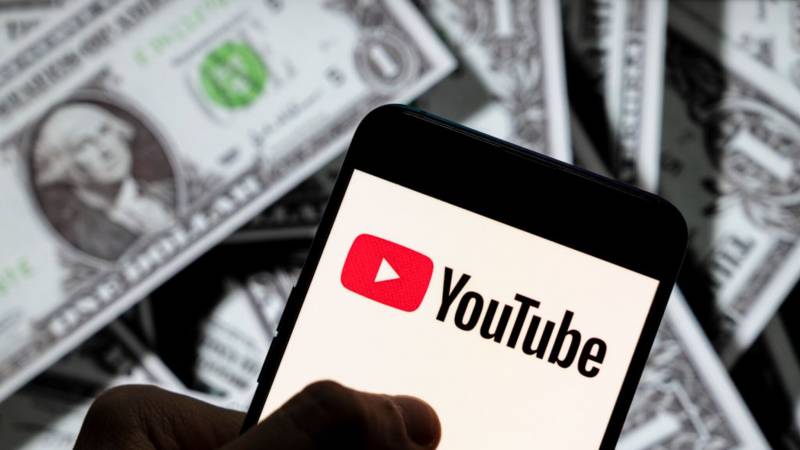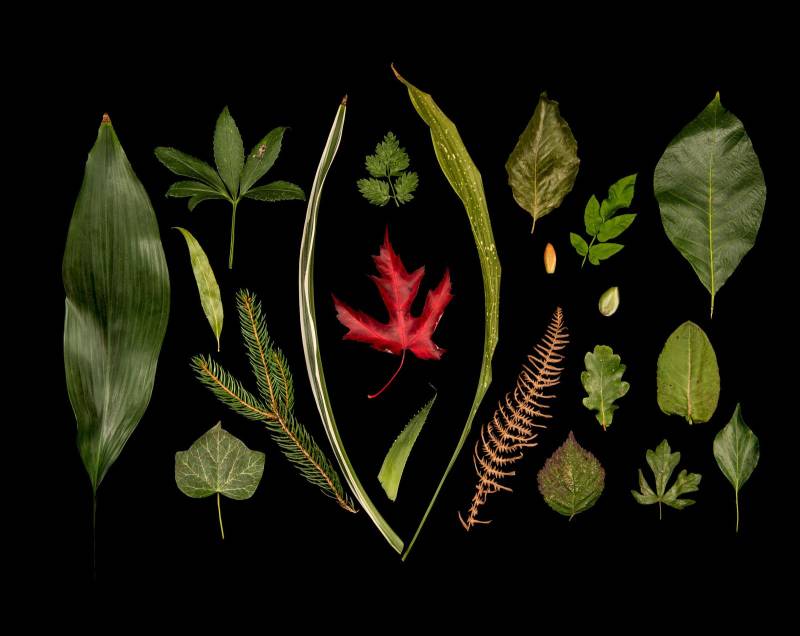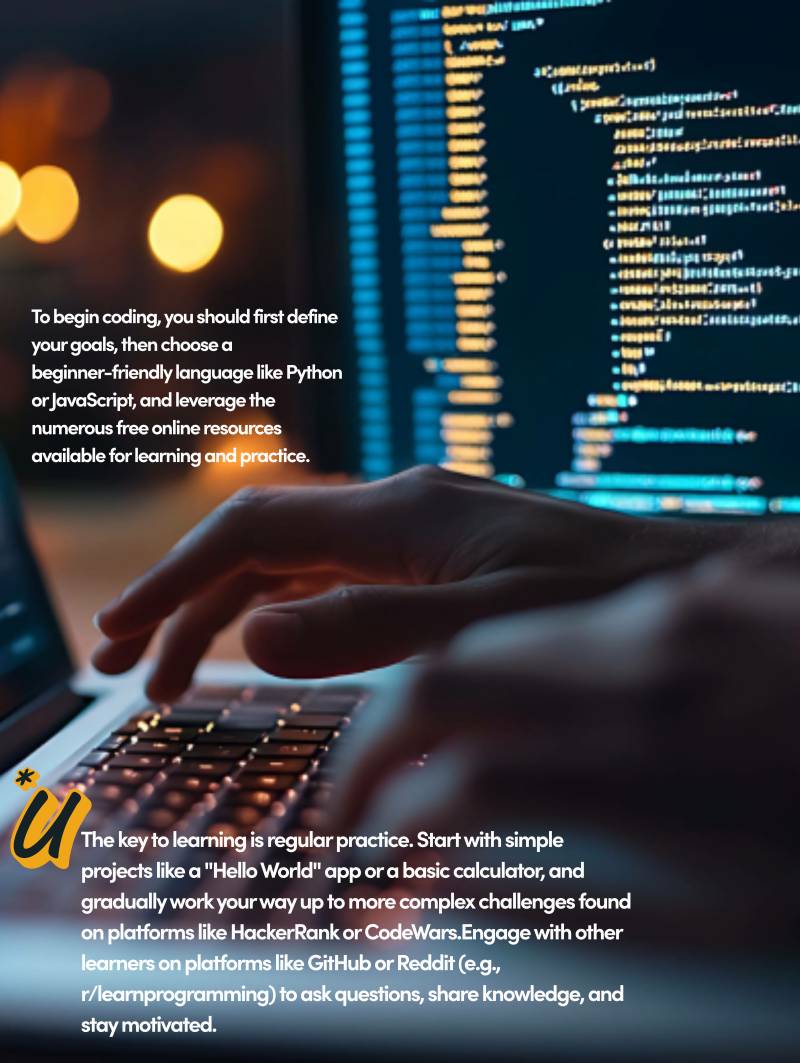Had enough of YouTube Premium? Here's how to cancel your subscription quickly and simply across a range of devices.
YouTube Premium is a fantastic subscription service that lets you enjoy everything that's great about YouTube with extra perks, like an ad-free viewing experience. With that said, it's not for everyone. If you don't want to pay for YouTube Premium anymore, we'll show you how to cancel your subscription.
How to Cancel Your YouTube Premium Subscription (YouTube App)
If you aren't sure if YouTube Premium is worth the cost anymore, you're better off canceling your subscription. With just a few taps, you can cancel your YouTube Premium Subscription right from the YouTube app. Here's what you need to do:
- On your Android or Apple device, open the YouTube app.
- Tap on your profile in the top-right corner of your screen.
- Select Purchases and memberships.
- Select your premium membership.
- Tap deactivate on your Premium membership.
- You can choose to pause your subscription or cancel it. If you want to cancel it, tap Continue to Cancel.
- If you want, give the reason you're canceling your subscription.
- Finally, confirm that you want to cancel YouTube Premium.
How to Cancel Your YouTube Premium Subscription (Browser)
If you want, you can also cancel your YouTube Premium subscription on your web browser. You can do this method on your desktop or mobile.
- Open your browser.
- Go to YouTube.com.
- Click your profile in the top-right corner of the page.
- Click Purchases and memberships.
- On your YouTube Premium subscription, click Manage membership.
- Select Deactivate.
- You can choose to pause or cancel your subscription. If you want to cancel, click Continue to Cancel.
- If you want, select the reason you're canceling your membership.
- Confirm that you want to cancel by clicking Yes, cancel.
And that's it. If you find yourself tired of watching the same type of videos on YouTube, there are plenty of video sites that are better than YouTube.
How to Cancel Your YouTube Premium Subscription (iPhone)
If you subscribed to YouTube Premium on your iPhone, you'll need to manage your subscription from your device's settings. You can't cancel YouTube Premium either on your browser or the YouTube app. Instead, you'll need to follow these steps:
- Open the Settings app.
- Tap your Apple ID at the top.
- Select Subscriptions.
- Select your YouTube Premium subscription.
- Tap Cancel Subscription.
- Confirm that you want to cancel your YouTube Premium subscription.
So Long, YouTube Premium
And you're done! After you cancel your YouTube Premium subscription, you'll still be able to enjoy all the perks until your next billing date. During that period, you can also reactivate your subscription if you want.
If you're looking for something outside of YouTube, there are plenty of alternatives that are worth checking out.